How to open a pdf file in Google Docs
PDF is one of the most widely used file format in the world. People prefer PDFs because it retains integrity, preserves its graphic authenticity, it’s multi-dimensional and can hold all kinds of content. However, this integrity also makes it harder to edit the pdf without proper PDF editor application. Although, there are many free and paid softwares available to view and edit the PDF, in this article we wil look into how we can use Google to easily view and edit PDF files without requiring to install any new software.
What is a PDF file? How is it different from docs file?
PDF stands for ‘Portable Document Format’. This file format was introduced by Adobe in year 1993 and it quickly become popular among professionals across various industries. It can hold textual data, graphical data, links, buttons, forms, audio and video. This makes it a powerful file format which has now become an open standard and is actively maintained by ISO. Another cool thing that makes it so widely accepted file format is, its ability to all forms data which is independent of any application software, any type of hardware, and operating system.
Docx or Doc files were first introduced by Microsoft as a file format for viewing and collaborating with others. Doc files are built by keeping ease of editing in mind. Both file formats support images and videos but PDFs are more compatible and concise in storing these type of data. Hence, PDFs are preferred for printing content.
Does Google Docs Support PDF files?
Yes, Google Docs support PDF files. It is extensively used to view and edit PDF file because it saves us from the hassle of downloading softwares like Acrobat Adobe PDF reader. Google Docs also let’s you export your document in a PDF format.
How to Open a PDF in Google Docs?
There are many ways to open a PDF file in Google Docs. We will look into 3 ways to open PDF file.
Method 1: Using Google Drive
If your pdf is present in the Google drive, you can open it in Google Docs by following these steps:
Step 1: Locate the file in the drive

Step 2: Right click on the file, it will show a menu items list
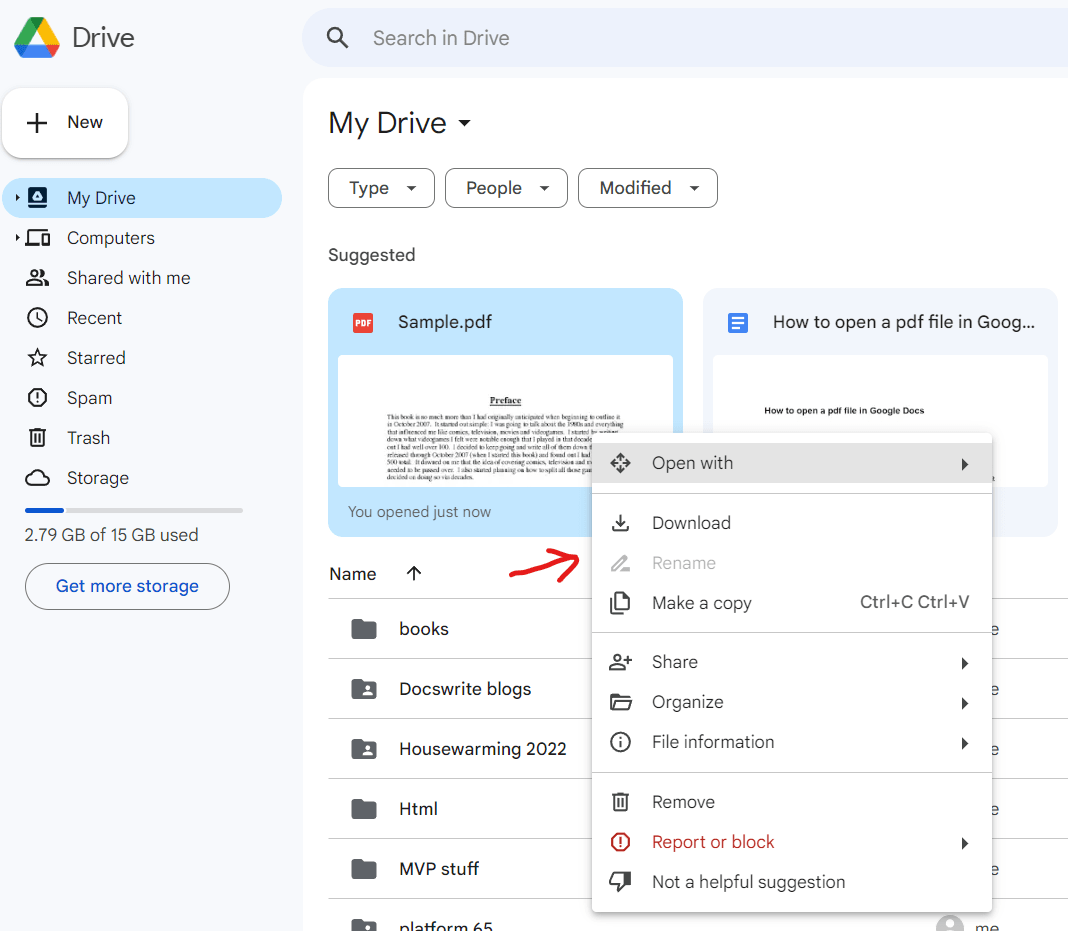
Step 3: Choose open with Google Docs`
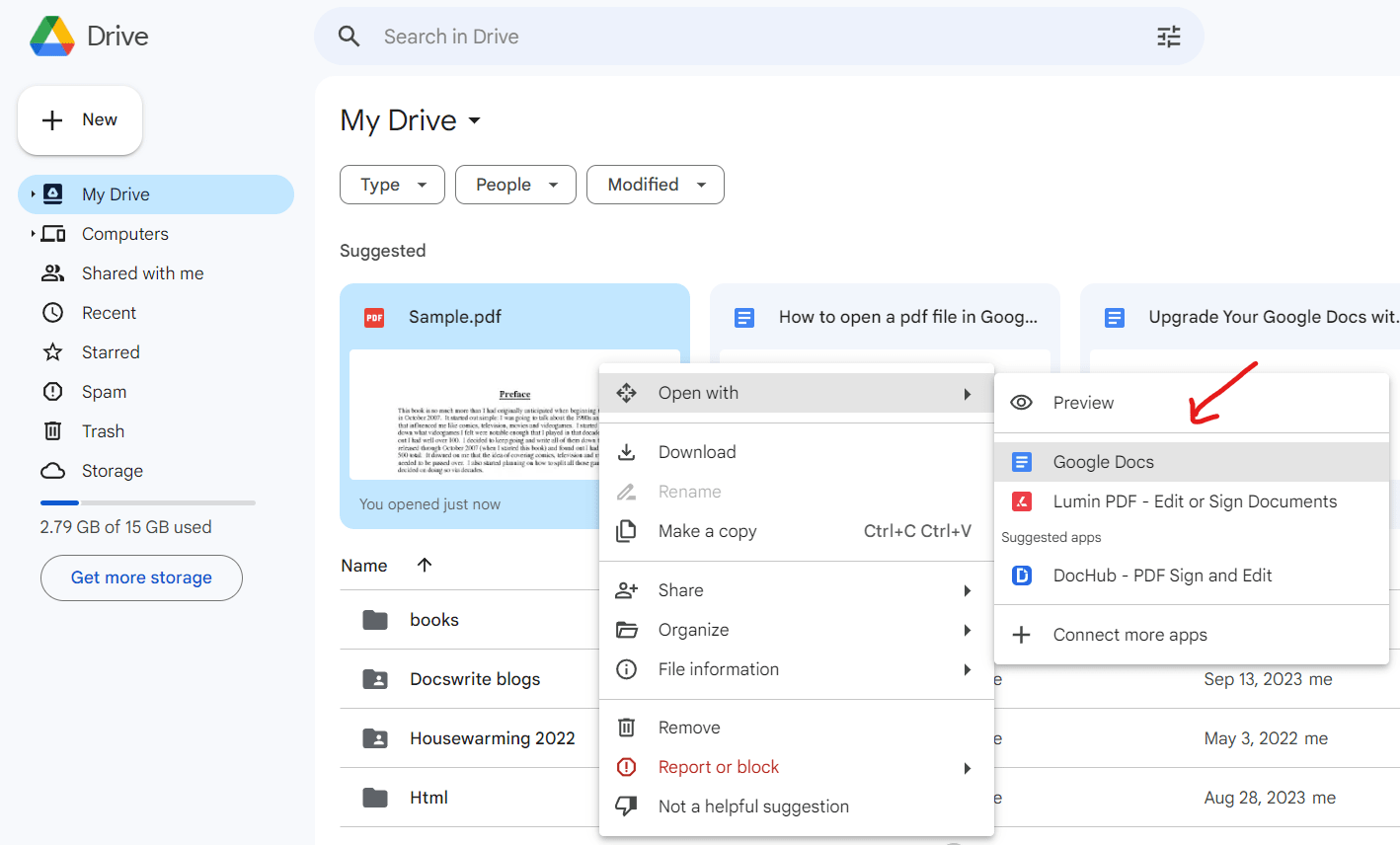
Demo:
Method 2: Using Lumin App
Another way to open and edit PDF in by using Lumin app. It also lets you sign the PDF files.
To open a PDF file in Lumin app:
Step 1: Locate the file in the Google Drive.
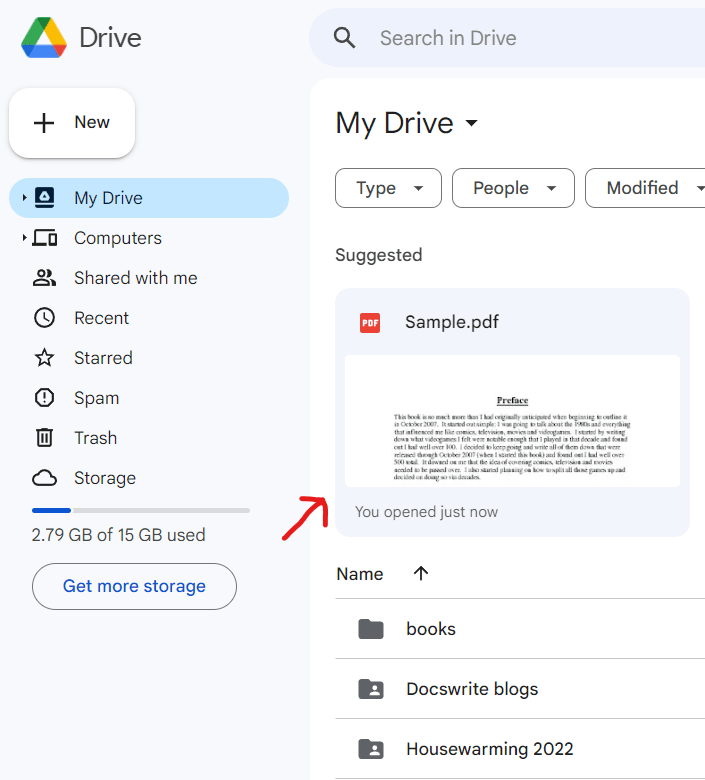
Step 2: Right click on the file, it will show a menu items list
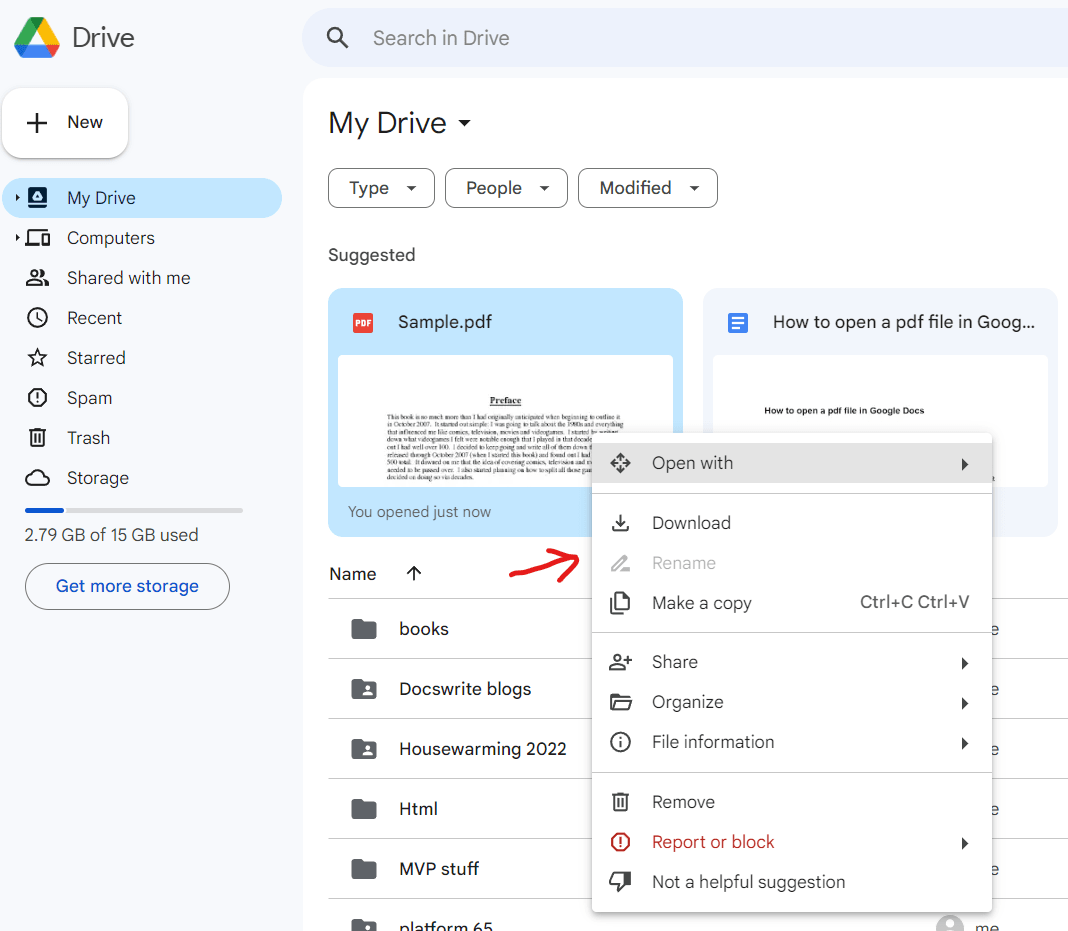
Step 3: Hover over the open with option and this time choose Lumin App
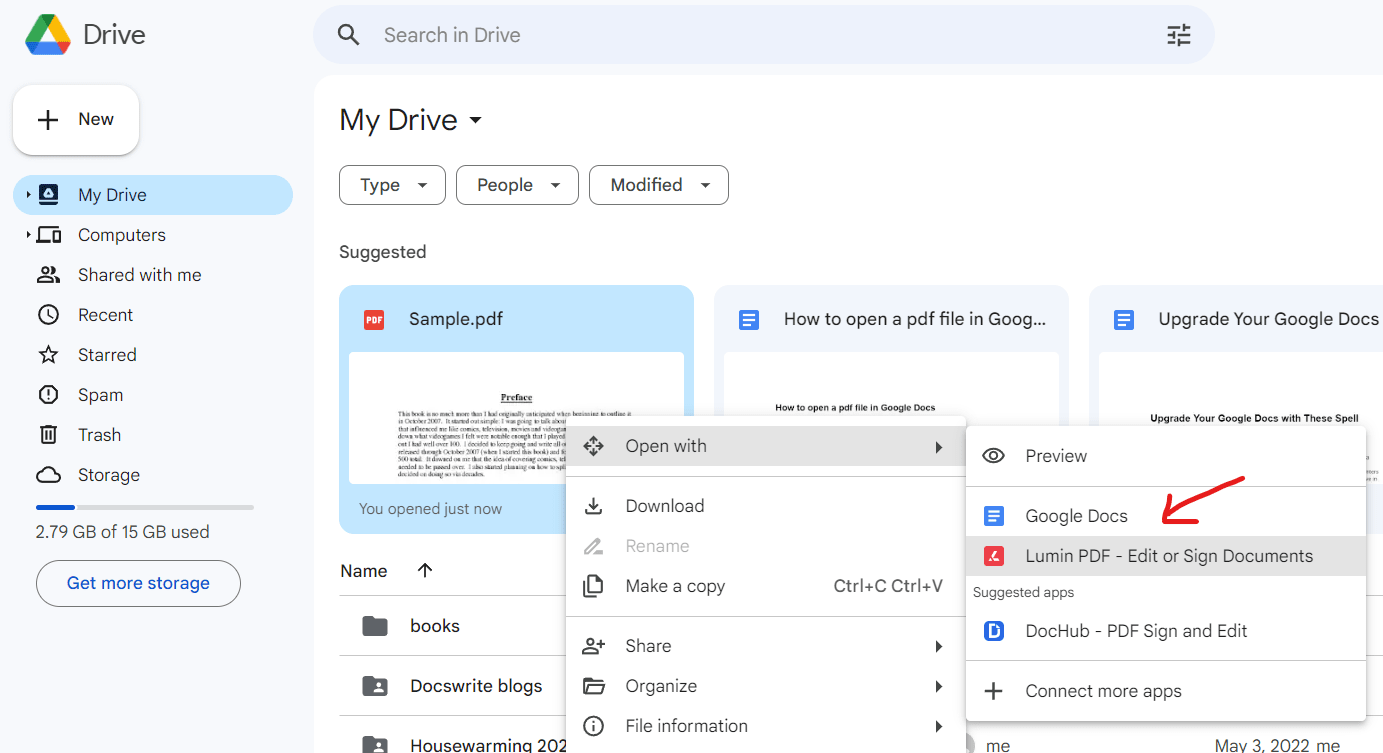
Demo:
In order to work with Lumin app you’ll be prompted to install the chrome extension and give access to Google Drive. Use this option cautious as your data will be shared with a 3rd party app.
Method 3: Directly uploading PDF into a Google Doc
Last option but not recommended one, is to open a file in an new Google Doc via upload option. If you have a PDF file in your local disk you can either upload to Google drive and try method 1 or try to directly upload the file from local disk to Google Doc. However, not all PDFs will get uploaded this way because of issue in the formatting between the two file formats.
Step 1: Click on file menu
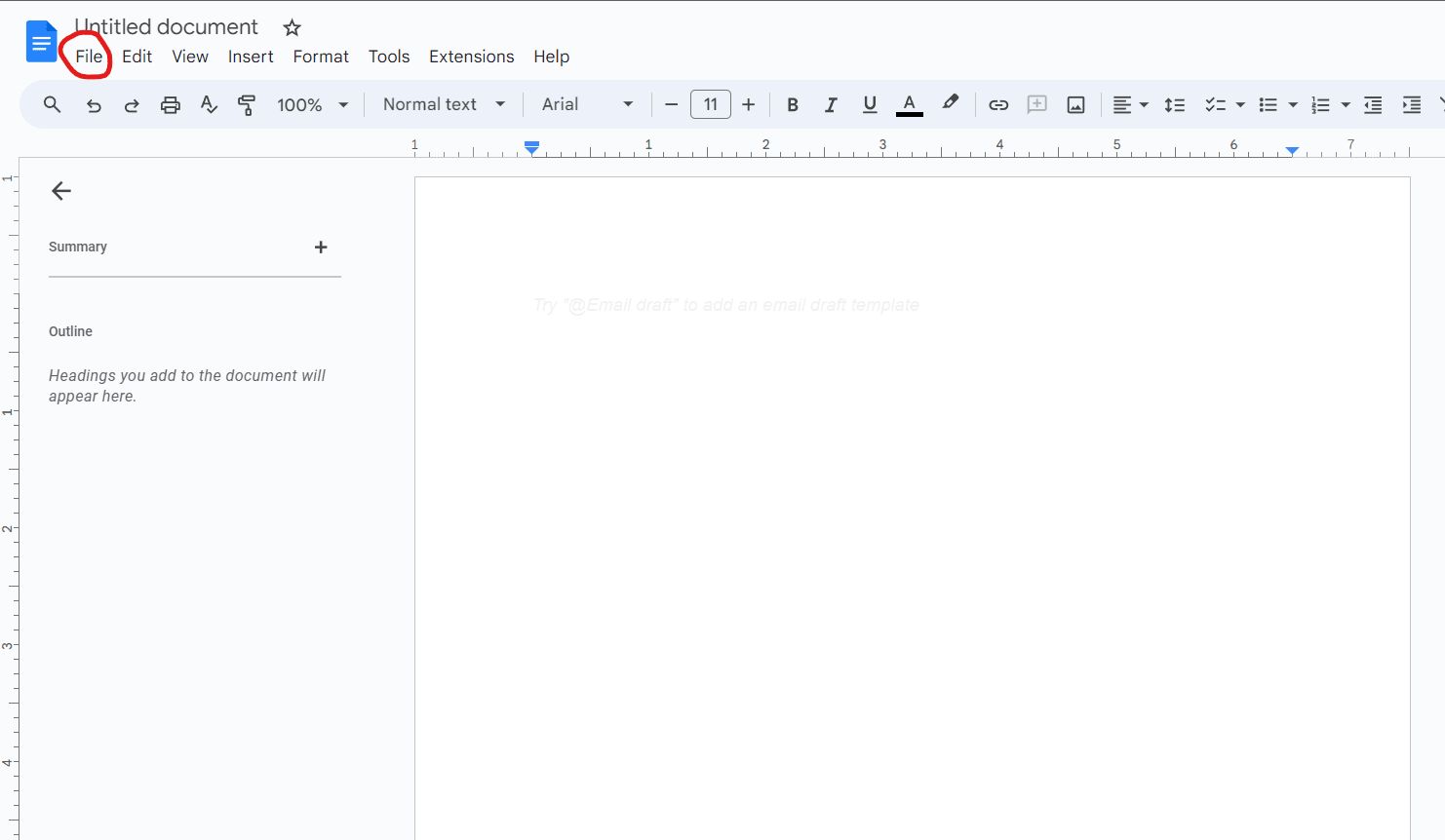
Step 2: Click on open option from the menu
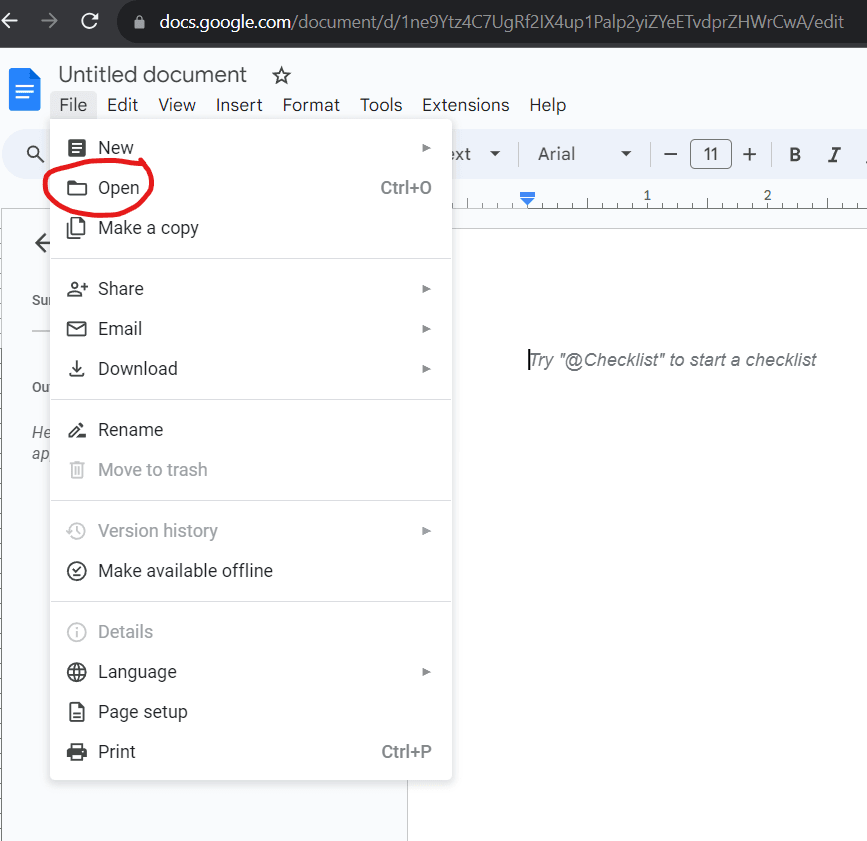
Step 3: Choose last option Upload
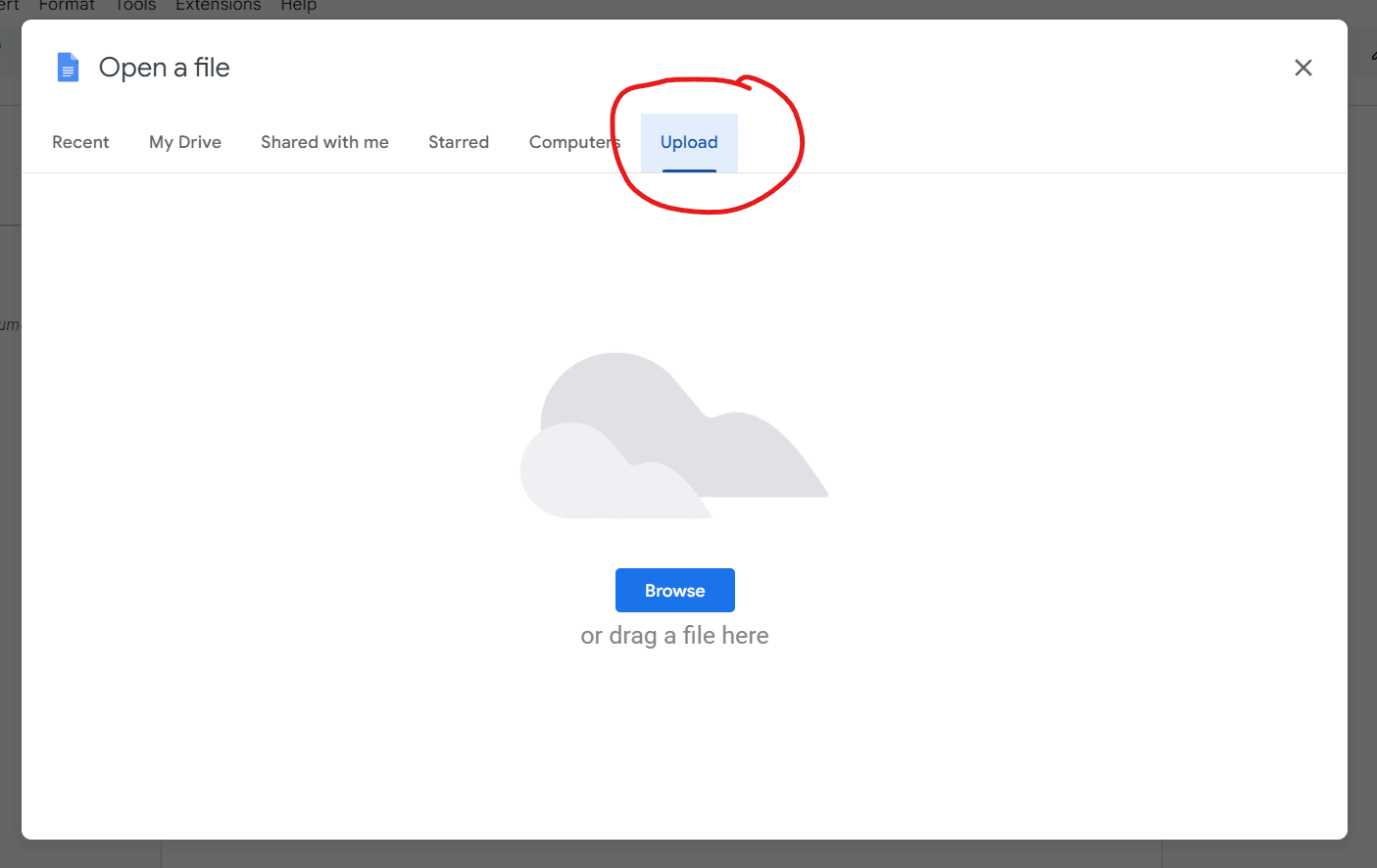
Step 4: Use File explorer to locate and choose the PDF file
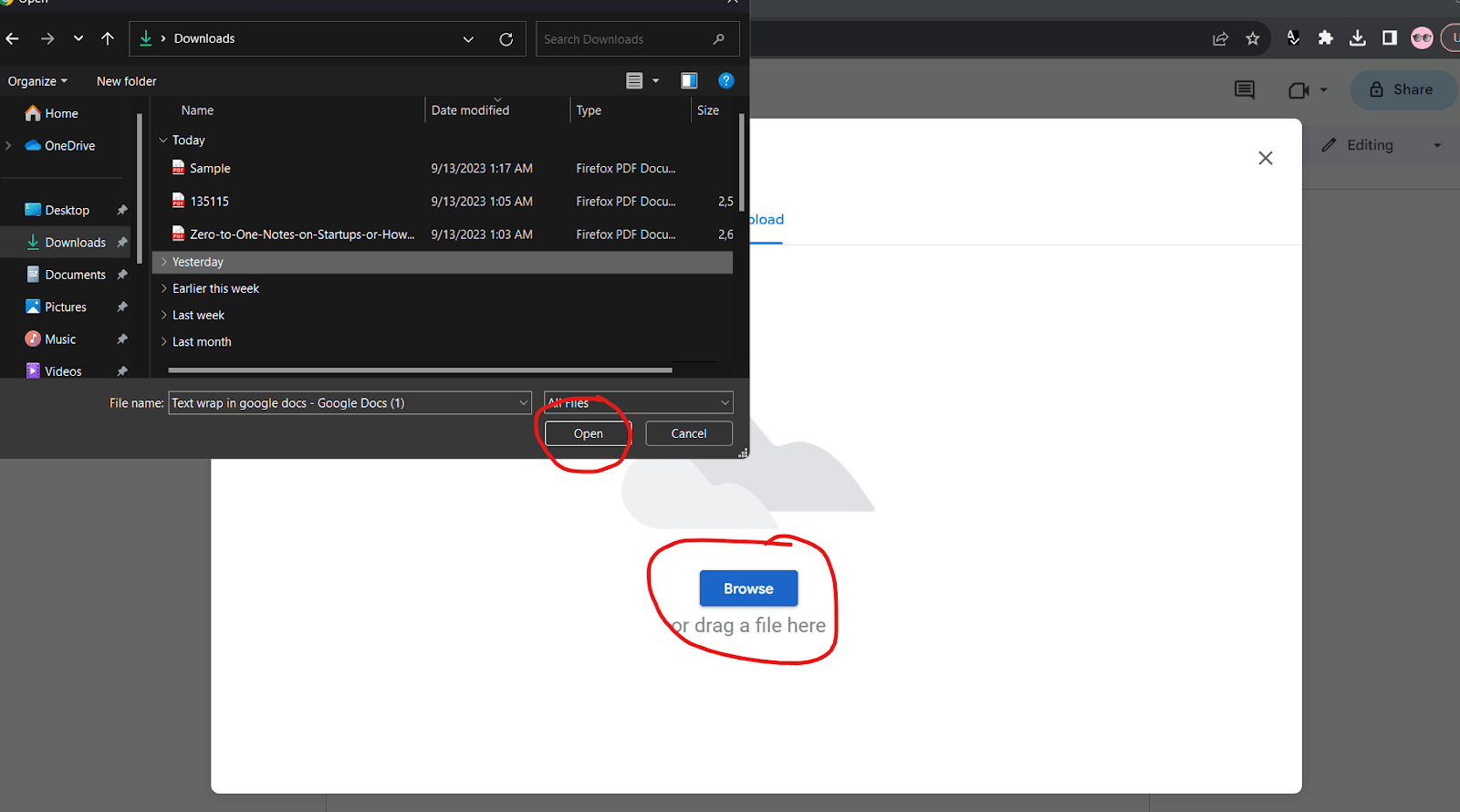
Conclusion
As PDF has become the most commonly exchanged file format on the internet, it becomes necessary to view and edit it easily when required. In this article we covered three different ways to open a pdf while using Google Docs. Google Docs is powerful and supports most of the PDFs. There may be some loss of information when opening a PDF in Google Docs because of incompatible encoding of certain type of data. In such cases, you can go with the second method.